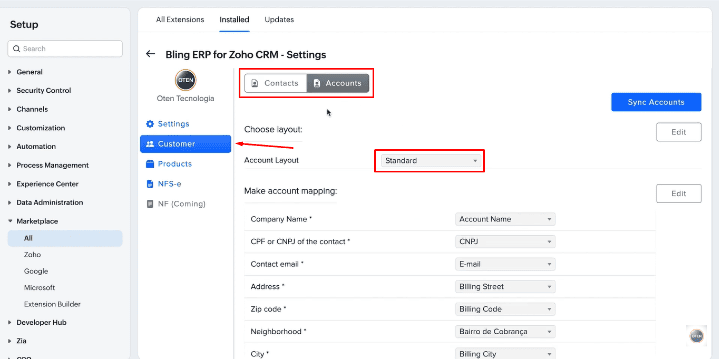Bling for Zoho CRM Help Document
Through this document you will be able to clear your doubts and follow the steps to use the Bling extension
Step 1
First, we must access the API Console and create the necessary credentials, within the page, follow the instructions below:
- 1. Click on "+ADD CLIENT" ao abrir o API Console
- 2. Select "Server-based applications"
- 3. Set your client name
- 4. In "Homepage URL" fill in "https://plataform.zoho.com/"
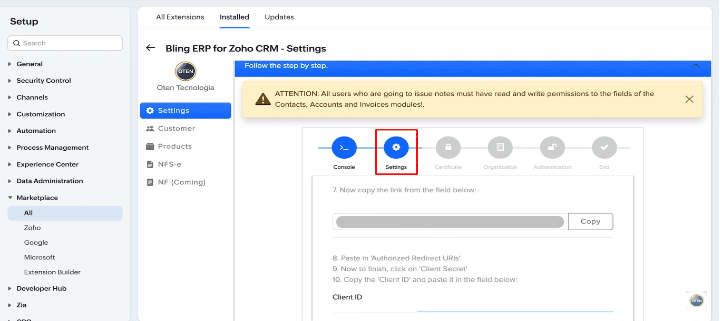
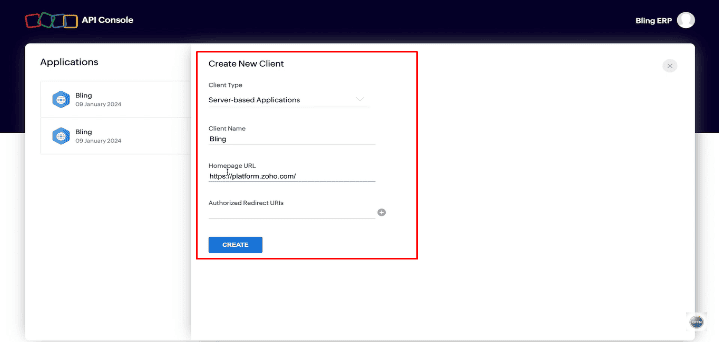
Step 2
The next step is to insert the valid digital certificate to continue operating the extension.
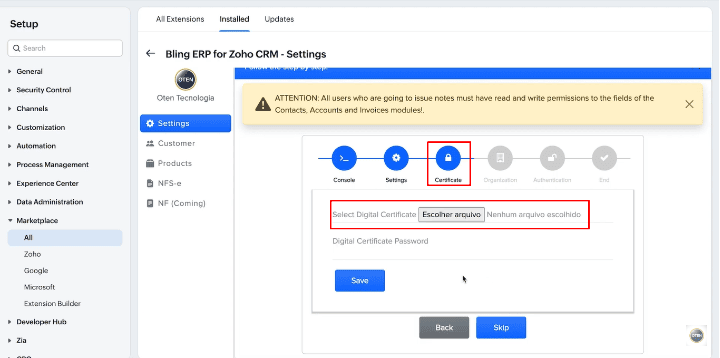
Step 3
Enter the correct information about your Company.
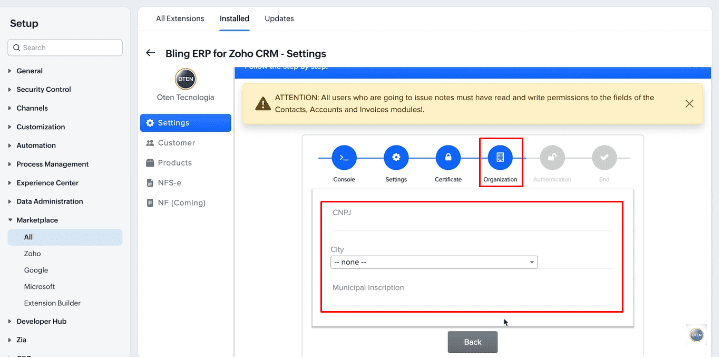
Step 4
Copy the link on the next screen, you will use it to fill in some fields when creating an application within the Bling platform.
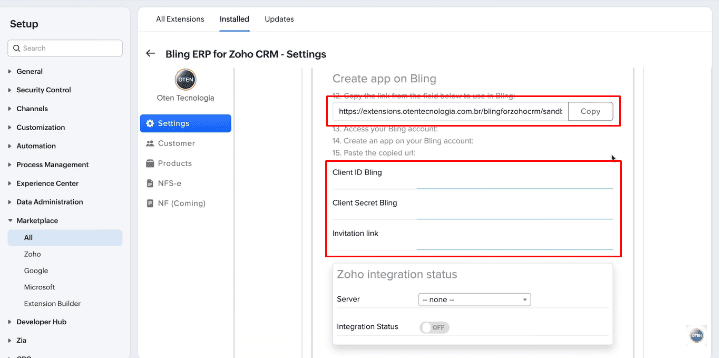
Step 5
Within Bling in settings, Registrations and Application Registrations you can follow the next steps.
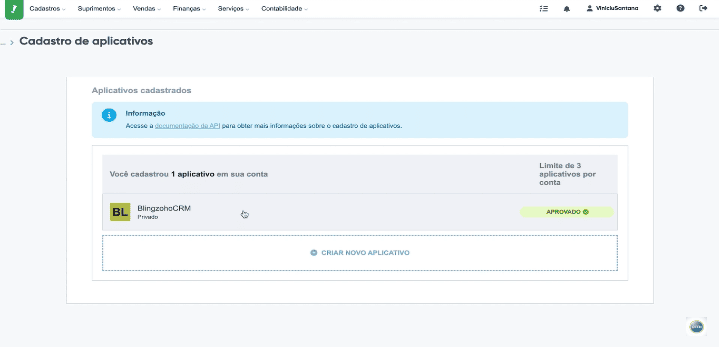
Step 6
Select all Scope options for normal operation to occur.
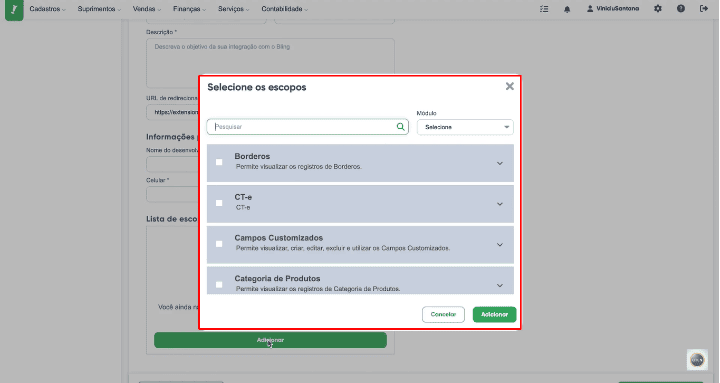
Step 7
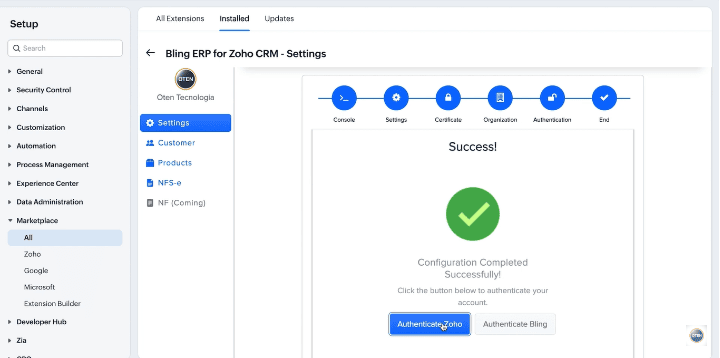
Step 8
The mapping option will be released, just select the module and the fields that will be filled in.